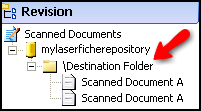Note: Errors encountered during document storage are displayed in the Output Log Pane. Common errors include invalid field data and insufficient privileges for creating a document or folder in the destination specified.
To store all documents in the Laserfiche Scanning window
- Select the
 Store Documents button from the toolbar.
Store Documents button from the toolbar.
To store all document's associated with a single destination
- Right-click a
 folder in the Scanning Explorer Pane.
folder in the Scanning Explorer Pane. - Select Store.
To store a single document
- Right-click a document in the Scanning Explorer Pane.
- Select Store.
To store documents immediately without reviewing them
The Store Immediately feature sends scanned images to a Laserfiche repository directly after they are scanned. It is designed for users that do not want to review scanned images.
-
You can turn this option on or off by clicking Store Immediately under Action from the menu bar.

- You can also configure the default action for storage by clicking File, Options, then General. Select the check box next to Store documents immediately after they are processed if you want the documents stored immediately. Clear this option if you do not want them stored immediately.